On Windows system, we can disable InPrivate browsing in Internet explorer as per the below method.
- Open group policy editor(Run gpedit.msc)
- Navigate to the node ‘Computer Configuration -> Administrative Templates -> Windows Components -> Internet explorer -> InPrivate‘
- Now in the right side pane, you can see list of group policy settings. Double click on the one ‘Turn off Inprivate browsing‘ and change the status to disabled.
This would disable InPrivate browsing for all users on the system including administrators of the system. After this is done, users can notice that ‘Inprivate browsing‘ button is deactivated(greyed out) in the IE menu bar.
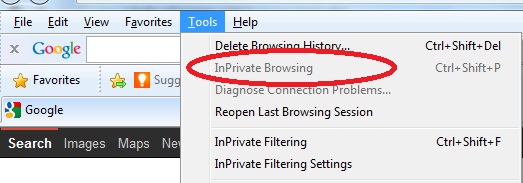
Inprivate browsing disabled in IE
How to disable InPrivate browsing in Windows 8?
In Windows 8, the steps are similar to the ones mentioned above. In group policy editor, the node where the setting resides is different now. You need to go to the node ‘Computer Configuration -> Administrative Templates -> Windows Components -> Internet explorer -> Privacy’.
Can I use this method to disable InPrivate browsing in IE?
I have tested this with IE8 in Windows 7. It works fine.
Related Posts:
Disable tabbed browsing in Internet explorer
Change download location in IE