If you want to access your OneNote notes from multiple computers, you can store them on Microsoft Skydrive. The setup is very simple, it does not any additional steps compared to storing the notes on local computer.
Creating OneNotes on web/skydrive
1. First thing you need to do is create a new note book. Click on ‘File’ and ‘New’. Select the option ‘Web’ for the option ‘Store notebook on’
2. Enter a name for your notebook
3. Click on ‘Sign in’ Log in with your live id. If you don’t have an account, click on ‘Sign up’ link on the login window. Alternatively, you can create an account from here : https://account.live.com/
Done. you can start adding notes.
Open the notebook from another computer
1. Click on ‘File’ and ‘Open’
2. Under ‘Open from web’ click on ‘Sign in’.
3. It will display the list of notebooks you have on skydrive. Select the one you want to open
Moving notes from Skydrive to local computer
1. Open the note book you have on skydrive as per the above steps.
2. Open the notebook properties. – The notebooks list is displayed on the left side. You can right click on the skydrive note book and click on properties.
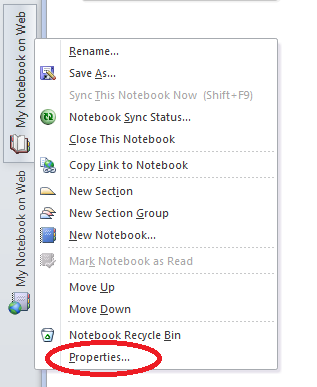
3. Click on ‘Change location’ button. Select a local folder for storing the oneNote files. Click on ‘Select’ button.

4. OneNote will move the files to local disk. You are done.