Hibernation/Stand by feature allows us to switch off the machine temporarily and later we can bring back the same workspace or system state when we want to resume using the computer. When we start a computer that is in stand by or hibernate state, we would be prompted for password for logging in. You can disable this password prompt by doing the following steps.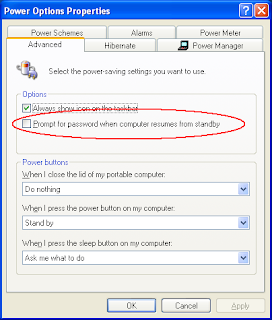
- Run powercfg.cpl from Run window. This opens power options properties.
- Click on Advanced tab
- Disable the check button ‘Prompt for password when computer resumes from standby‘.
- Click on Apply and close the window.
How to disable password prompt using group policy settings?
We don’t have group policy for enforcing login without password prompt. But we have group policy setting to enforce password prompt on users. This can be located in ‘User Configuration -> Administrative templates -> System -> Power Management‘. The setting is : ‘Prompt for password on resume from hibernate or suspend‘.
Enabling this setting will prohibit users from disabling the password prompt in the power settings window. Disabling or not configuring the setting will leave the choice to the users.