In Windows 7 Start menu, in the default configuration, only shutdown button is displayed as an option among hibernate/switch user/logoff/restart/sleep/lock/shutdown. You can change the button action to any of hibernate/logoff/restart/sleep.
- Right click on Start button
- Select Properties
- It opens Taskbar and start menu properties window as below:
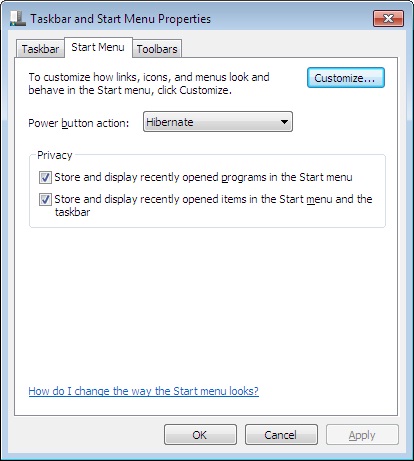
- Click on the drop down list located against power button action. Select the action which you want to display explicitly in the Start menu.
- Click Apply
- Click OK to close the window.
Windows XP / Server 2003
In Windows XP/2003 Start menu be default shows logoff and shutdown buttons. As far as I know there does not seem to be any way of adding other buttons like hibernate/Stand by/restart to t he start menu. When you click on the shutdown button you will see a dialog box asking What do you want to do? It lists all the options Logoff, Shutdown, Standby, Shutdown, restart and hibernate. Here you can select whatever action you want.
If you want a straight way of doing standby/hibernate/restart then you can do it using the power button of the computer. For this read the post Hibernate your system by pressing power button
Related Posts:
Make computer hibernate by pressing computer power button
Add hibernate option to Shutdown menu
My computer does not have hibernate on the list (Windows 7)
How do I add it?